Create a Custom Related List in ServiceNow
Create a Custom Related List
There are a few ways to create a custom-related list
But first of all, let's clarify what related lists are.
Related lists in SN are these:
First method
Steps
- Navigate > System Definition -- Relationships
- Click New
- Specify the relationship record fields
- Click Submit
Applies to table: on which table you want to see the related list
Queries from table: from which table you want to show the data
current: queries from table
parent: applies to table
Script:
Navigate > Change requests
In the change form of any change request you should now see the Incident by Requester Related List:
Note:
This method assumes that there is already a relationship between the two tables (applies to table & queries from table).
Second method
Now, imagine that you don't have a relationship between the tables that you'd like to have a related list.
For instance, you want to populate a related list on a custom table (let's call it - Credit Bucket) that queries the task time worked table.
What to do then?
Easy.
Create a reference field on the task time worked table and refer it to the custom table:
- https://support.servicenow.com/kb?id=kb_article_view&sysparm_article=KB0722476
- https://www.servicenow.com/community/developer-articles/servicenow-create-custom-related-list-servicenow-related-list/ta-p/2323935







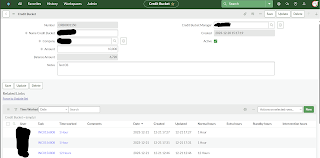


Comments
Post a Comment